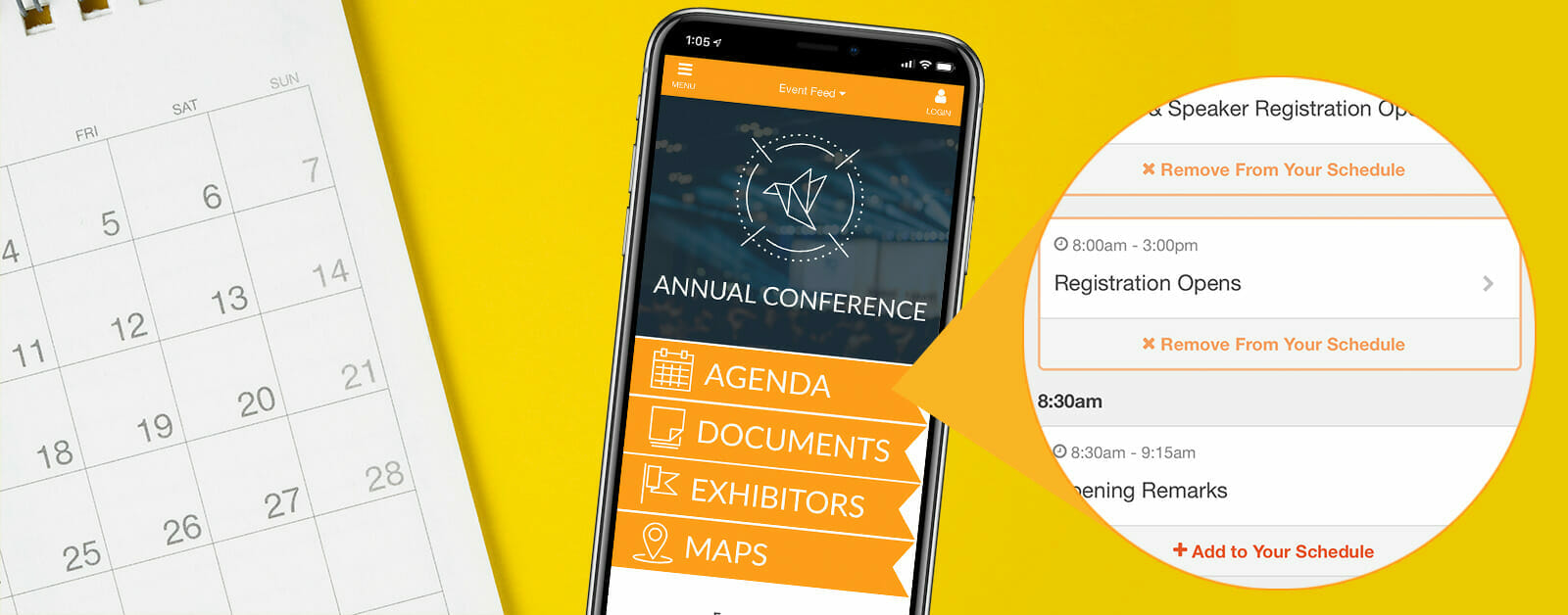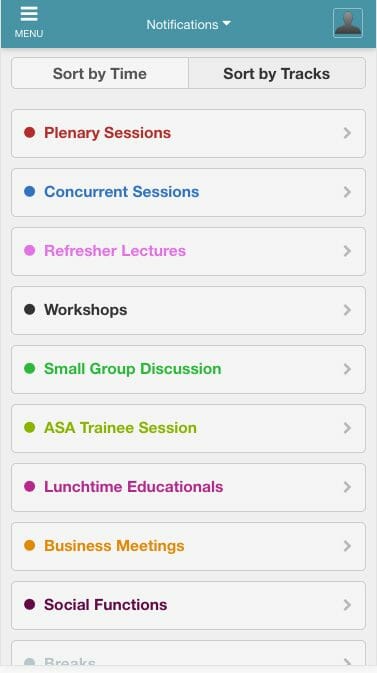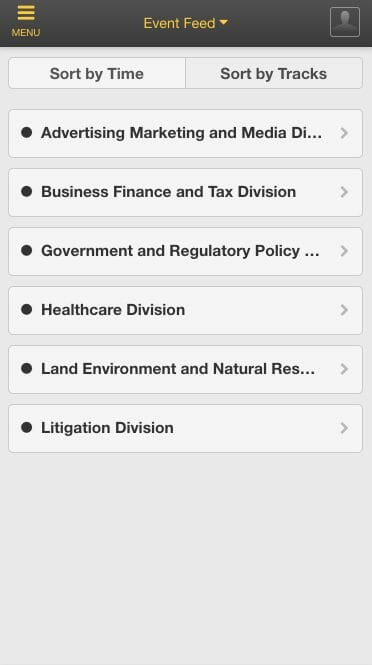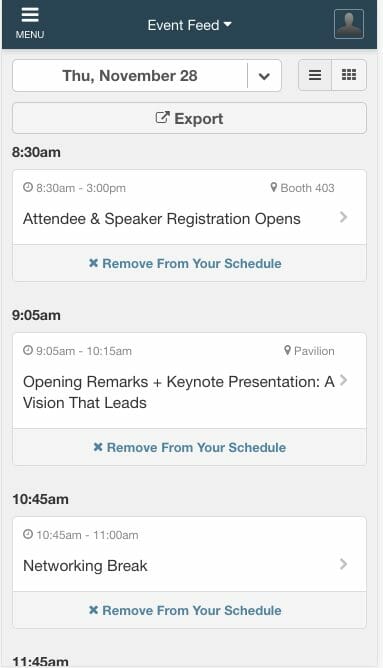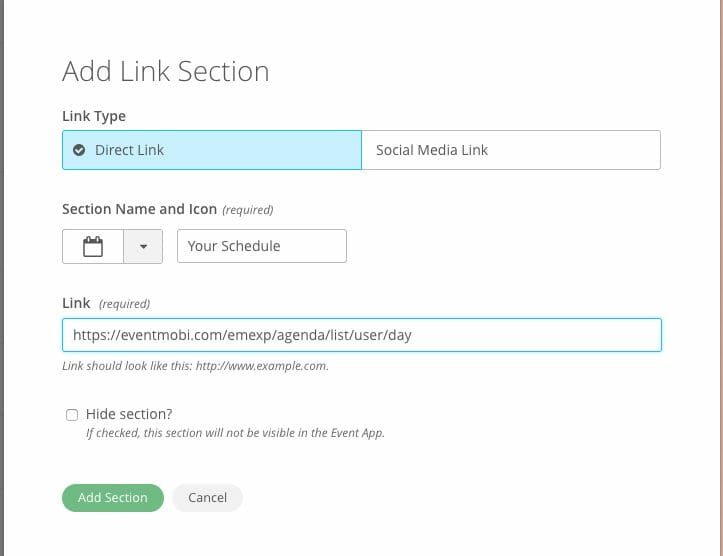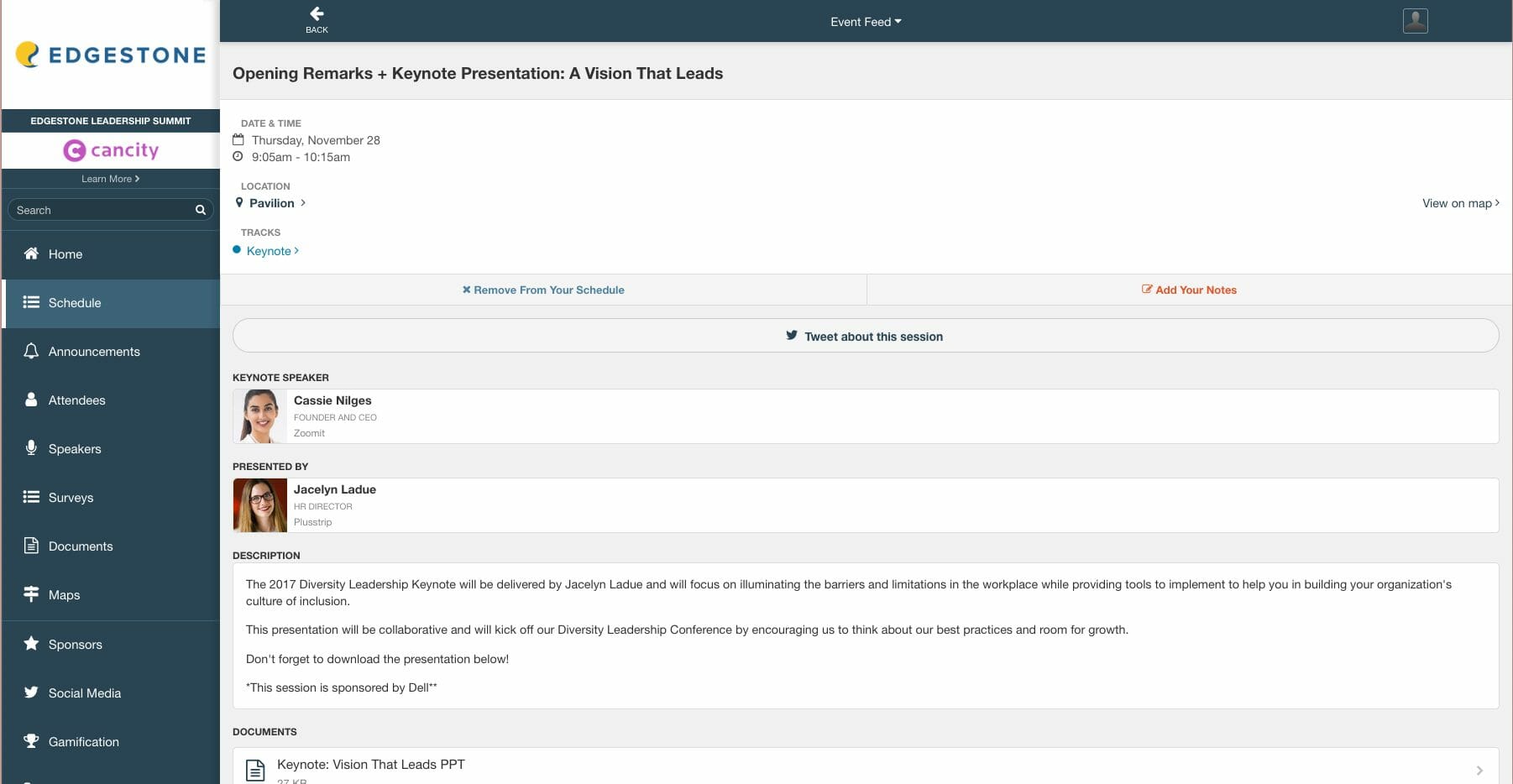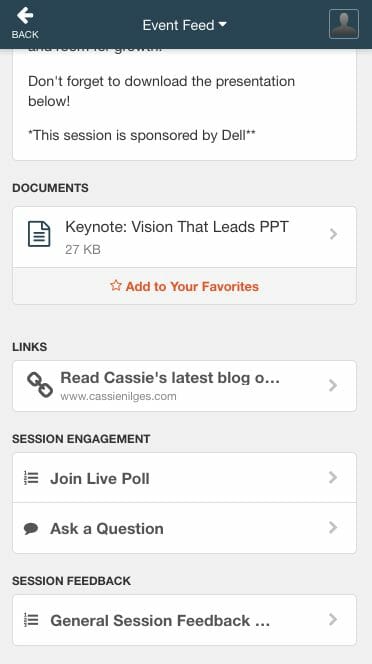EventMobi Best Practices: How to Get the Most Out of the Agenda Feature in Your Event App
Your agenda is arguably one of the most important areas of your event app because it allows you to share critical details about event sessions and activities. A well-organized and detailed agenda can make all the difference in how attendees find their way to your sessions, and how they will engage within them. Here are five ways to get the most out of your event app agenda:
1. Create tracks to help attendees find the sessions that are of most relevance or interest to them.
Tracks can bring ease of navigation to the event agenda by outlining the types of sessions or activities available by topic. A better way to think of tracks is as a means to categorize your sessions and activities outside of date and time. This makes accessing information not only easy but also intuitive to your attendees.
When creating your sessions and deciding which tracks you should create, consider the following:
- Is there an overarching category that a series of sessions can be organized into?
- How would you expect to search for and/find sessions in the agenda?
- How can you make navigating to the content easy and intuitive for your attendees?
Here are a few interesting ways that our customers have used Tracks to organize their sessions in the past.
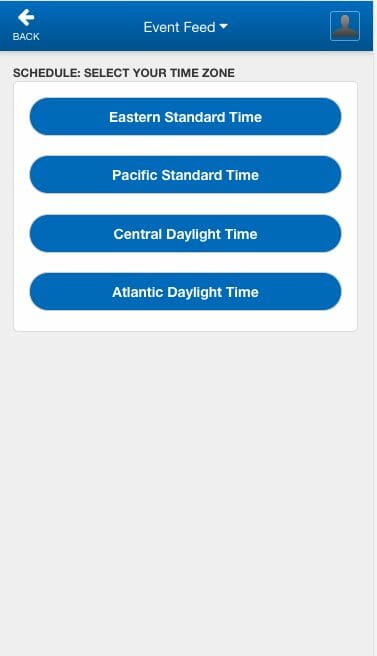
2. Create personal schedules to outline what sessions or activities an attendee is expected to participate in.
Personal schedules within the event app help to define what sessions or activities an attendee is expected to be present for. This feature helps to make communicating any session requirements very clear, especially when it comes to:
- Qualifying for continuing education credits
- Sessions with a set capacity
- Private sessions only available to select attendees
Attendees can access their personal schedules from the right-hand menu of the EventMobi app, known as the Attendee Dashboard. If personal schedules apply to all of your sessions then you may want to consider creating a Link section type that will bring users directly to this area of the dashboard. In this case, you may also opt to disable the option for attendees to add and remove items from their schedules. You’ll find this option available within the Settings area of the Sessions Library.
Recommended Resource: We’ve put together a selection of amazing event app designs to inspire you. Check out the best event app designs we’ve created for our clients!
3. Establish roles to display who is facilitating your sessions.
Roles help to identify who’s involved in making the session happen. This can be used to identify people who are facilitating, presenting or sponsoring the session. A few common roles that we see are:
- Speakers
- Moderators
- Panels
- Sponsored by
Roles can be assigned to any attendee profile, so you’ll want to make sure that you have added this content to the People library before assigning roles to sessions. In the event that you are looking to use roles to highlight your sponsors and partners, you will want to consider creating a profile for these companies within the People library in addition to the Companies library.
4. Engage the audience using live polls and Q&A.
Incorporating audience response features into your sessions can help increase engagement by making your attendees active participants in the content that is being shared through your event app.
Live polls are a great way to pulse check the audience, gather popular opinions, or allow voting during a session. Attendees will find the live poll feature available within the session details and can submit their responses in real-time. The results can then be displayed live to the audience.
Alternatively, you can allow the audience to connect with your speaker by enabling our Ask a Question option. This feature allows the audience to reach out to the speaker with questions they have related to the topic or content. Questions are gathered anonymously from the app and encourage even the shiest of personalities to contribute and participate. These questions can then be upvoted and/or displayed to the audience.
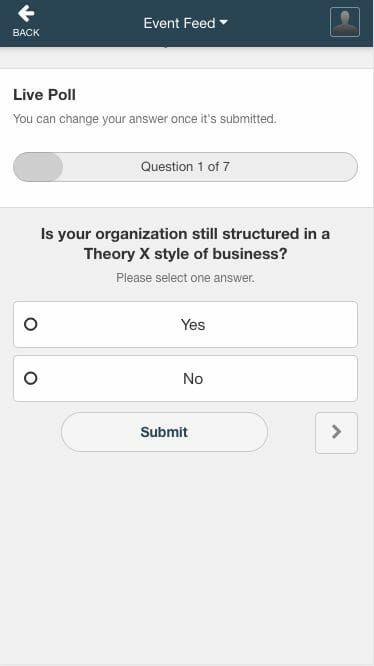
5. Share resources related to the session content.
Don’t let the knowledge sharing stop when the session ends. Including resources such as documents and external links to provide attendees with additional information on the topic at hand can offer them something to reference after the event has ended. Making this content available at the session level keeps all relevant information easily accessible to the attendee from a central area.
To make gathering these resources a breeze, use the self-edit email option for any profiles you have assigned the role of Speaker to. Using this option they can add any relevant powerpoint slides, documents or links to the session details as they update their profile details.
In Conclusion
Getting the most out of your event app agenda doesn’t mean that you have to use every feature available. Knowing your audience is key when it comes to deciding which options will be best suited for your specific event. Keeping in mind your overall event objectives, and maintaining a focus to offering an intuitive flow in accessing session content is what will allow you to pick and choose the features that will add the most value for your attendees. We hope that some of these suggestions have helped to show you the possibilities available, and in shaping the event app experience that you wish to share with them.
Recommended Read: Learn how to determine which event app is the best for your needs