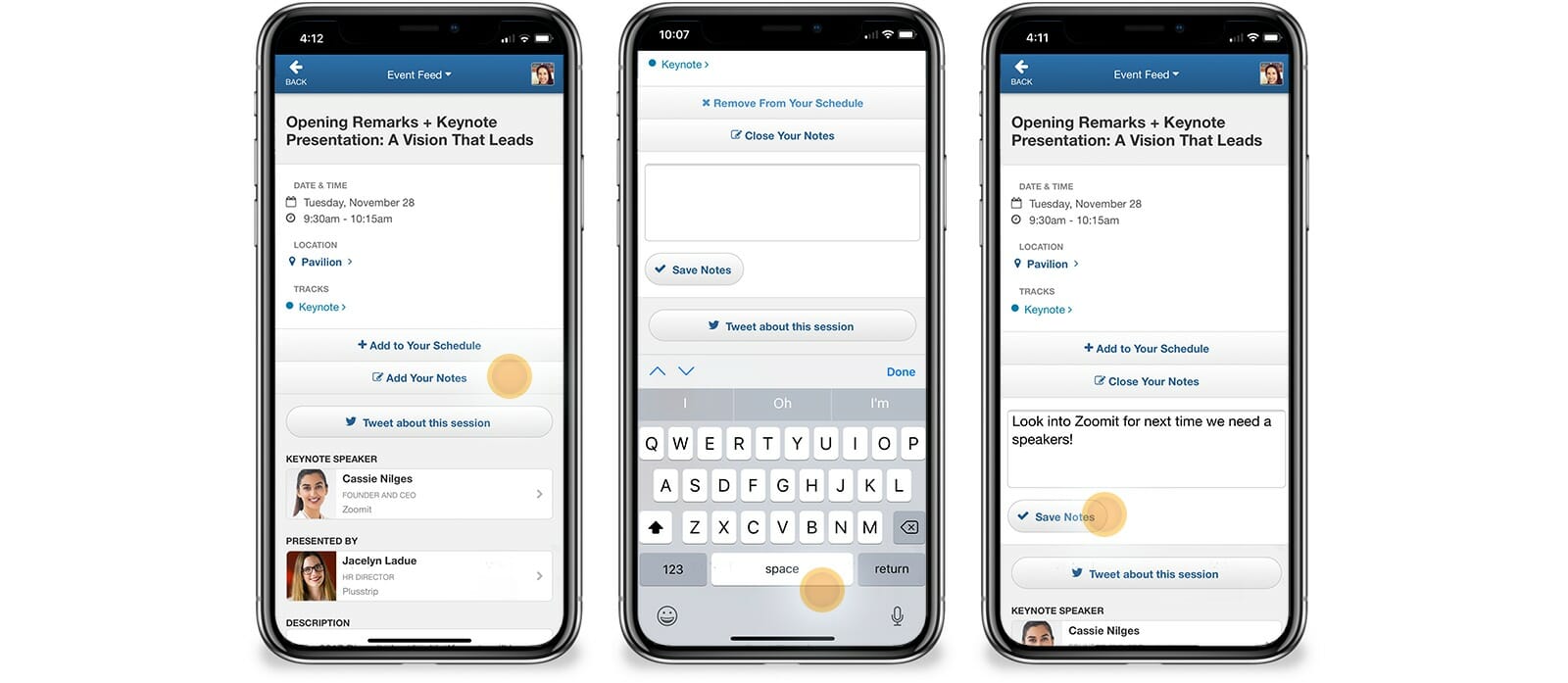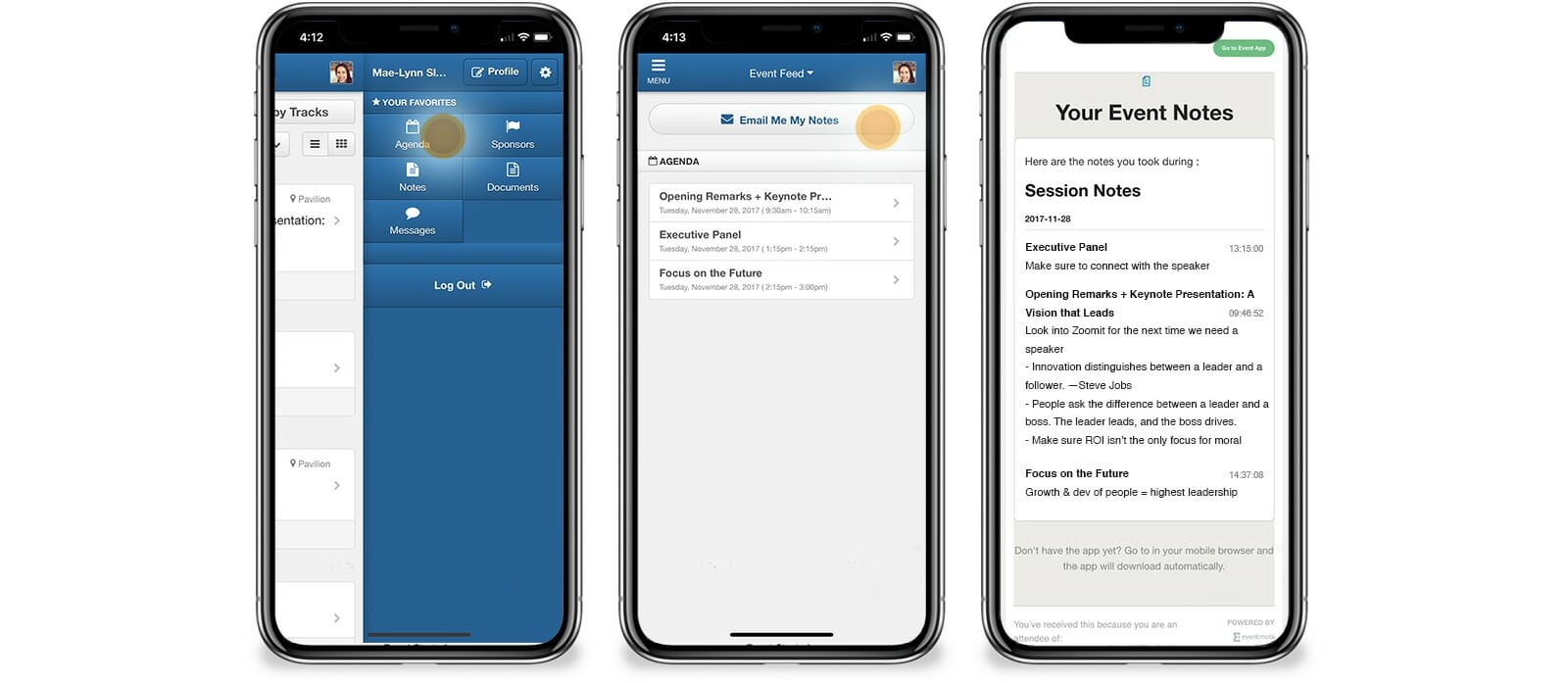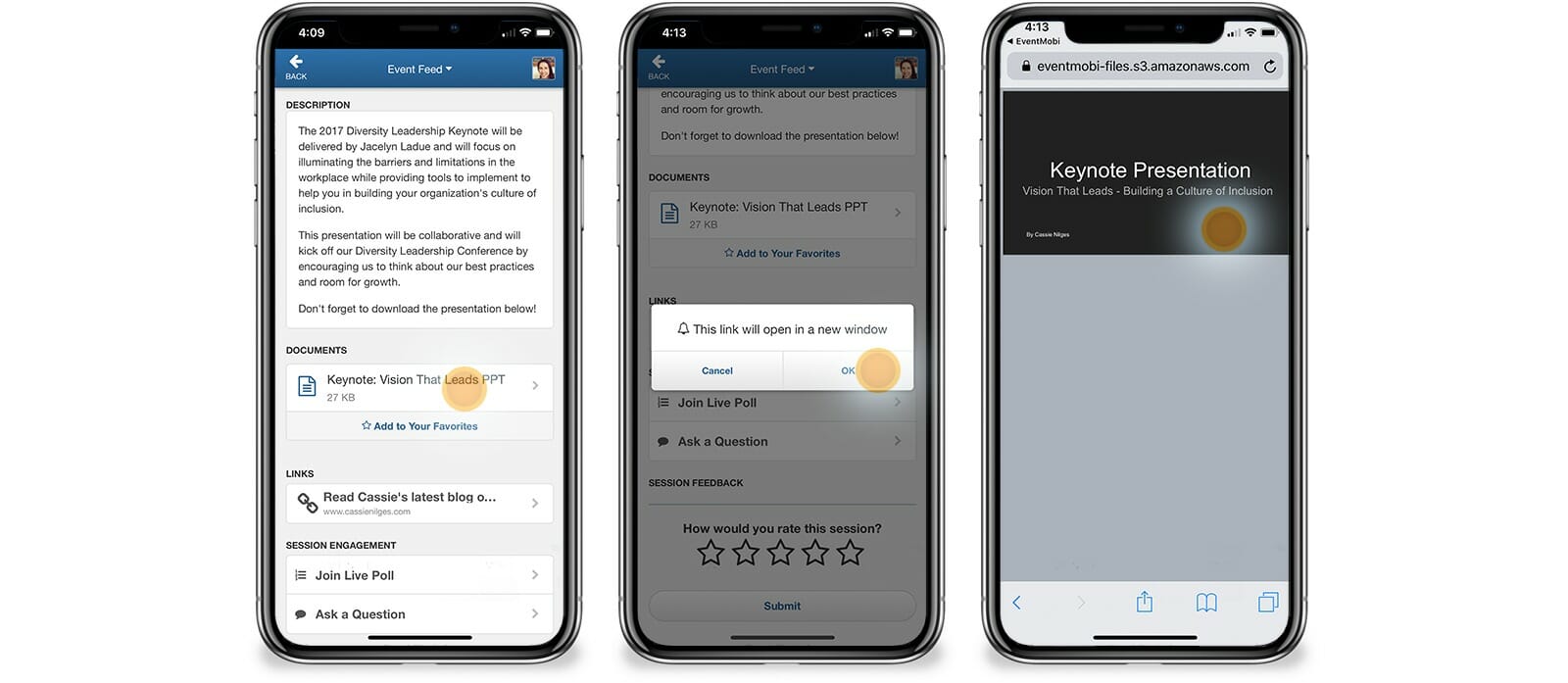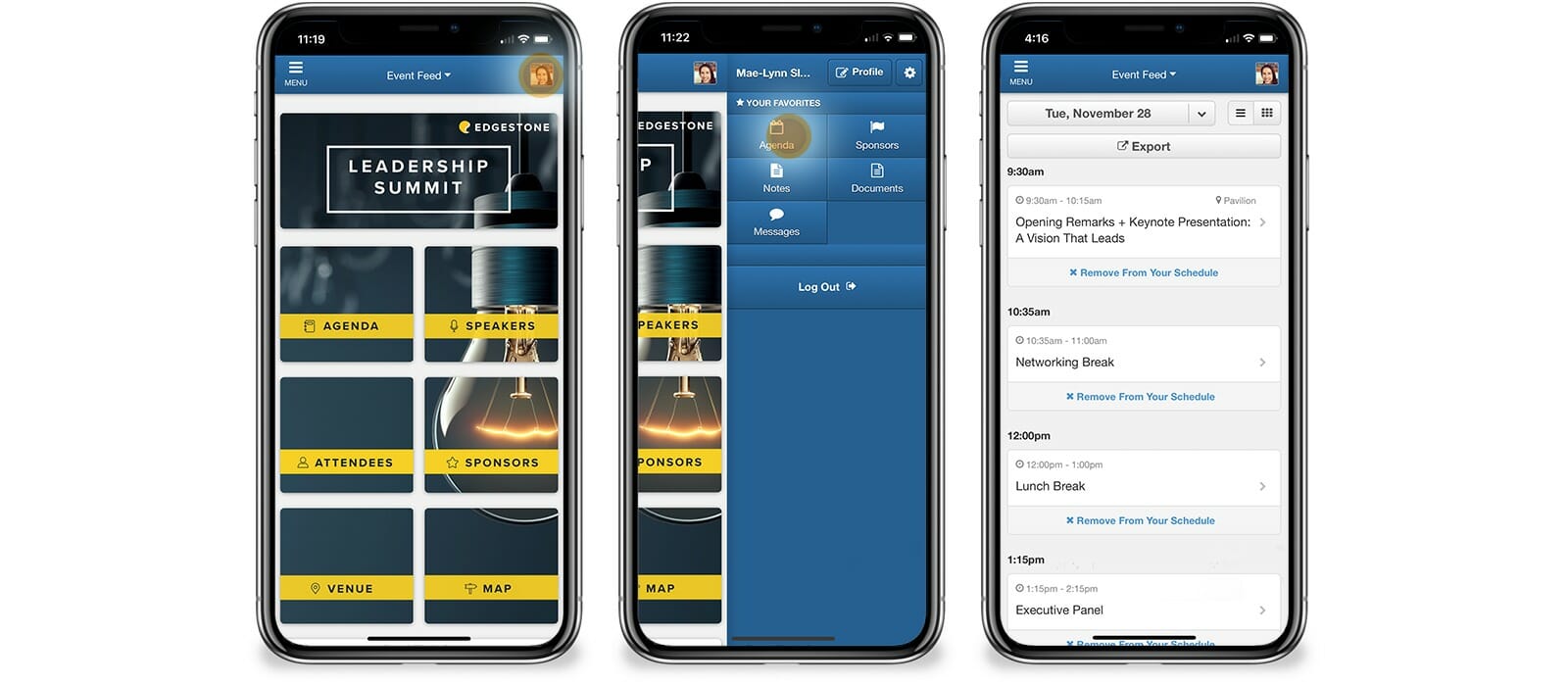6 Questions Your Attendees Will Ask When Using an Event App
Ever since the company began, our Support Team at EventMobi has been attending client events to help provide onsite support and ensure their success. But not everyone has the opportunity to invest in the many types of professional services we offer, so we’ve compiled a list of questions most asked by attendees to ensure you are prepared and can provide a seamless experience using an event app.
One of the biggest barriers to attendee event app adoption is not having adequate and knowledgeable staff support available for attendees who may have questions about access or specific functionality. Review these questions and share with your team so come event time, you’re ready to go!
Top 6 Questions Attendees Will Ask When Using an Event App
1. How do I download the event app?
If this question is being asked onsite, you may have missed some opportunities for advanced promotion and adoption. Ensuring that app download instructions are included in your pre-event communications is a great way to avoid this question from coming up while at the event. With that being said, some attendees will need assistance with this onsite.
The question of how to download depends on a few factors:
- What type of device is the attendee using?
- What app delivery method are you using? Are they downloading the EventMobi Universal app? Accessing through their web browser? Or do you have a branded native app?
By asking your attendees about their device type and understanding the way in which they will need to download the event app, you’re armed and ready to address this question.
Be sure to check out our How-to-Access Guides and use them in your event communications.
2. Can I take and download notes?
This is an easy one! Your attendees can definitely take and download their notes. All they have to do is navigate to the agenda session or exhibitor they are looking to takes notes on, and click the “Add Your Notes” button.
Once the event has come to a close, attendees will likely want to access their notes outside of the event app. This is also easy; have them follow these three steps:
- Navigate to the Attendee Dashboard by clicking the profile icon in the top right corner
- Click the “Notes” button and press “Email Me My Notes”
- An email will be sent to the email address they logged into the app with.
3. Can I access presentations and handouts on the event app?
This one depends on if you want attendees to have access to this. As a best practice to event app adoption, we recommend making handouts and presentations available on the event app within the speaker sessions or in a documents library.
Be sure to note that if you do plan on making the presentations available, your onsite staff are aware of this so they can instruct attendees when this question inevitably comes up.
To access the event app Documents section, attendees can navigate to the agenda session and scroll down to see the linked presentations.
4. I’d like to share my photos! How do I do this?
The answer to this question also depends on how you’ve configured your event app. If you’ve enabled the activity feed, your attendees can easily post their photos and ‘like’ other attendees’ photos as well. This is a great way to increase engagement on the event app and also collect some cool photos of the event that you can use when you start promoting your next event.
If the activity feed is enabled, simply have your attendees navigate to this section, click the camera button and share the photo from their device. They can also add text alongside the image.
Here’s more information about EventMobi’s activity feed feature.
5. How do I personalize my schedule?
Prior to your event, you have the option to create personal schedules for your attendees, or you can allow them to create their own when navigating the agenda. Once created, attendees will likely be wondering where they can access their full personal schedule. All they have to do is the following:
- Click on the profile icon in the top right corner
- Click on the agenda button
- View schedule
6. How long do I have access to the event app?
Most planners will keep attendee access to the event app open for a specified amount of time after the event takes place. Many event planners use this time to continue engaging their attendees with surveys, networking and allowing attendees access to the presentations and session content.
You can determine how long you expect to keep the event app active and communicate this to your team so they’re aware of the timeline and can let attendees know when they ask. We recommend trying to keep engagement going for a few months after the event, if possible. There’s also the option of investing in a multi-event app if you have many events happening throughout the year. This way, you can keep engagement high in between events through communications features like push notifications.
Your attendees are bound to have other questions using an event app during your event, so be sure to reach out to the EventMobi Support Team.
If you’re not able to bring us onsite, there are still many ways to get in contact with us if you run into any problems during your event. Leverage our live chat, give us an email at support@eventmobi.com or call at 1-888-296-8415 x 2. We look forward to hearing from you!